Microsoft Office programs such as Word, Excel, and PowerPoint, use an XML format to store various bits of information not readily seen when viewing the document as intended. This information is called metadata and it is hidden data that can contain personal information, original author usernames, tracked changes, file properties, and more. Thankfully, Microsoft includes an option to “Inspect Document” that can automatically remove this metadata before sharing the file.
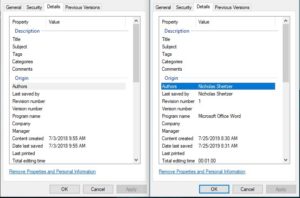
It is also important to note that certain metadata, such as the author and original file name, are retained when exporting a Word or Excel document as a PDF. Therefore, all files should be inspected and cleaned before saving as PDF as well.
For more detailed information on what is found and removed by the Microsoft Document Inspected included with MS Office, see the official Microsoft article here:
Remove hidden data and personal information by inspecting documents, presentations, or workbooks
How to remove MetaData in Office 2019, 2016, 2013, and 2010 once a document is completed and all tracked changes are accepted or rejected
1. Click File > Info
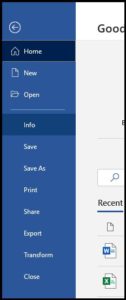
2. Under the heading “Inspect Document” click Check for Issues > Inspect Document. note: “show all properties” to the right of this menu reveals some, but not all, metadata
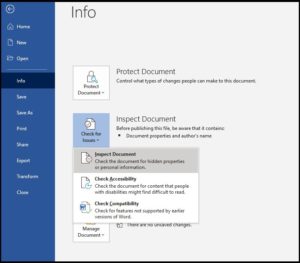
3. Check all of the options for the Document Inspector and click Inspect.
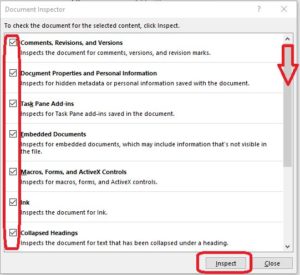
4. Review the results and choose “Remove All” to each issue listed. Once completed, you may “Reinspect” to verify all metadata has been removed. note: Headers and Footers that appear in the results list may be legitimate and need to be kept for page numbers, etc.
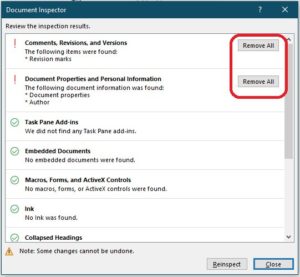
5. Your file is now ready to use Save As > clean version or export as a PDF.
This process is similar for all Microsoft Office applications such as Word, Excel, and Powerpoint.
