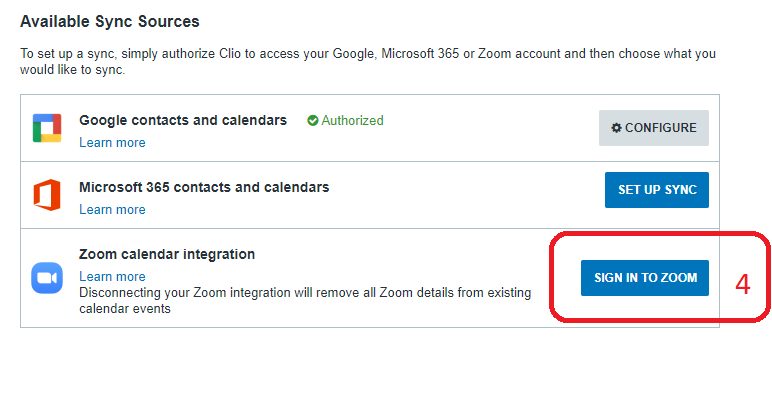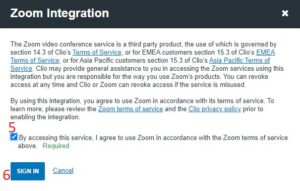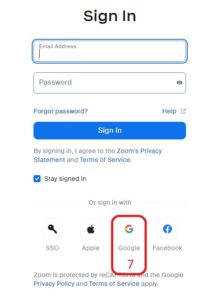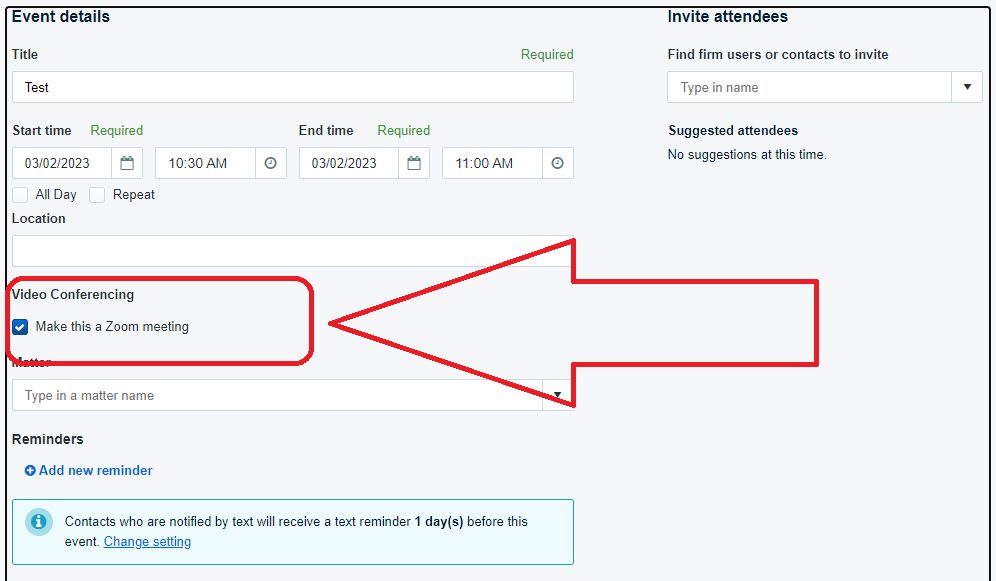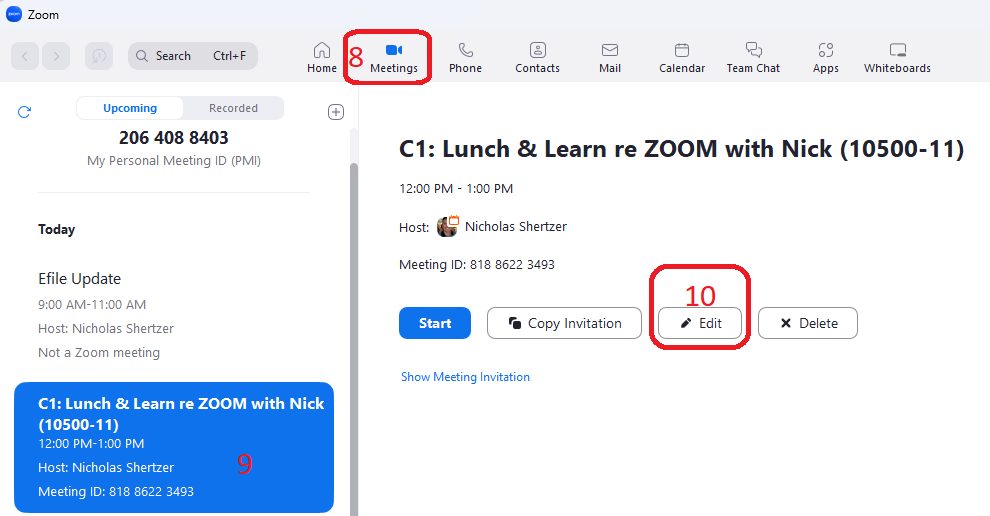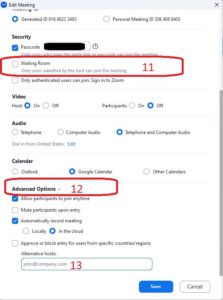How to add Zoom meeting details through Clio and assign Alternative Host
The Clio + Zoom integration adds a checkbox on Clio’s new calendar event create page that will automatically add Zoom meeting details to the calendar “Description” / Notes. However, Clio automatically uses the logged in user as the default Zoom meeting host and not the Zoom account of the Clio user listed under “Save to this calendar”. This requires a second step when staff calendar an event for their superiors by opening Zoom and adding an “Alternative Host”.
Full instructions for setting up and using Clio’s Zoom Integration can be found on Clio’s Help Center here:
https://support.clio.com/hc/en-us/articles/360046301254
- Open your (1) calendar in Clio Manage
- Click (2) MORE > (3) CALENDAR SYNC
- Zoom Calendar integration > click (4) Sign in to Zoom
- Check the box (5) “By accessing this service, I agree…” and click (6) Sign In
- Sign in to Zoom by clicking (7) “Or sign in with Google”
- Zoom Calendar Integration will now say “Authorized”
Create a Clio Calendar event as you normally would. Now there is a check box under location labeled “Make this a Zoom meeting”. Checking this box automatically adds the Zoom conference link information to the calendar event invite. However, the default meeting “host” is the Clio user creating the calendar event and not the attorney listed in Clio “Save to this calendar”. Now we need to add an “Alternate Host” in Zoom.
- Open Zoom > (8) Meetings tab. Find the newly created meeting under (9)”Upcoming” and choose (10) “EDIT”
- Choose to uncheck (or not) the (11) waiting room. Scroll down to (12) Advanced Options. Enter the attorney or appropriate person under (13) Alternative Hosts.
Zoom Hosts have full permissions to manage the meeting. This includes mute or unmute meeting participants, stopping a participants video, remove attendees, assign participants to breakout rooms, and start a meeting. For more information regarding Host / Alternative Host roles in a Zoom meeting, please click here:
https://support.zoom.us/hc/en-us/articles/360040324512#h_3a99d449-224a-492d-bc9e-207cbae9e366
Instructional video coming soon…