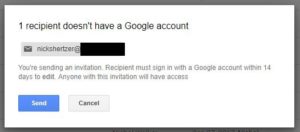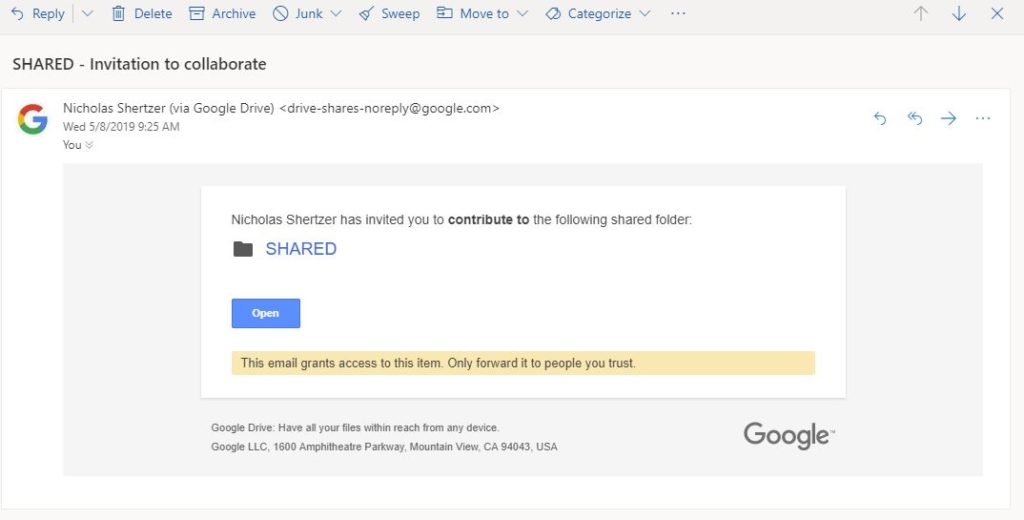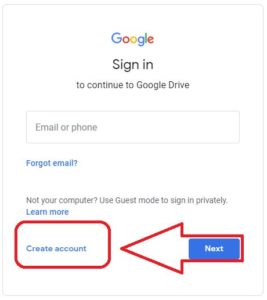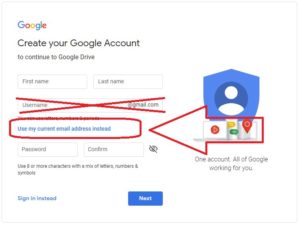Invitations to a shared Google Drive file or folder require a Google account to sign in to the Google Drive service. However, we can still access the Google Drive shared content by associating our existing email address with Google. Here is how.
If a file or folder has been shared to your non-gmail account, the OWNER\SENDER will see a warning stating the “recipient doesn’t have a Google account”. That is ok.
If your email is not a Gmail or G Suite domain, then you will need to associate your email address with Google for authentication. The following instructions walk through the process of authenticating your existing email address to Google Drive without creating a Gmail mailbox.
When the RECIPIENT opens the invitation email, it will come from “drive-shares-noreply@google.com”
Clicking the “OPEN” link will open a Google Sign In page. Because the RECIPIENT email address is not currently registered with Google, we need to click “Create Account” and “For Myself”.
Now we are brought to a Create Your Google Account page. From here, be sure to choose “Use My Current Email Address Instead”. This will allow you to create a log in just for Google Drive without creating a new @gmail.com email address.
Continue following the steps to complete creating this new account. Once complete, we will return to our Invitation email. Clicking the Open link now will grant us access to the shared content.