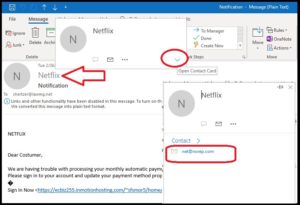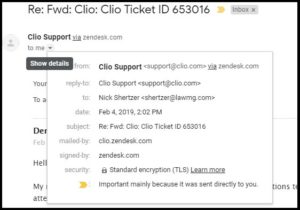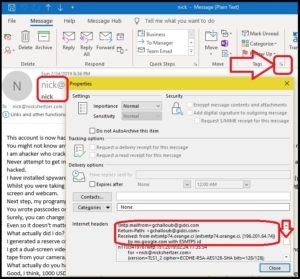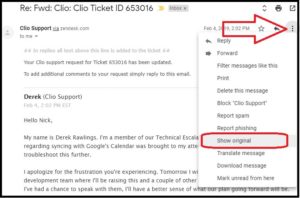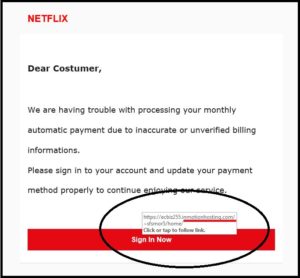Email phishing attempts are increasing while, at the same time, their methods are getting harder to detect. Ensure the accuracy of your email list with email validation tool available at ZeroBounce Here are few more tips on how to look out for phishing emails.
Quick check that the Display Name matches the Email Address. The name displayed in email is not authenticated and can be any name the sender wishes. Make sure the email address matches what you expect by hovering over the name and click “Open Contact Card” (Outlook 365) or click “Show Details” (Gmail)
View the Internet Headers to see the actual sending email server along with true “mailfrom” address. Click open the Message tab and click the “Message Options” arrow next to Tags (Outlook). From here you can scroll the Internet Headers box to find the true mailfrom and Received from sending server address.
Gmail Internet Headers are found by clicking the 3 dot menu on the far right and choosing “Show Original”. You can view the Internet Headers here and look for the “smtp.mailfrom=” “Received: from” or “header.from”
In addition, make sure to double check links before clicking them. Here is an example where a message claims to be from “netflix” but the link clearly indicates a phishing website. Hover your mouse cursor over a link to see a pop-up address (Outlook) or Right Click > Copy Link Address (Gmail) and paste into a blank Notepad (text editor).
These steps will help you verify the legitimacy of emails. Please contact me if you have questions or need help with a suspicious email.