Please use the following instructions to upload your individual matters to Clio.
1. Open Google Chrome and browse to http://drive.google.com
2. Search your Matter Number. Click the drop down ‘search options’ and check “Search ****.com”. Hit Enter or click the Blue search button.

3. Double click the Matter folder in the search results.
4. On your second monitor, open File Explorer. Navigate File Explorer to your Matter directory in the I: drive.
5. Select all (CTRL+A) or some (CTRL+LEFT CLICK) files and “DRAG and DROP” the files into Google Drive.
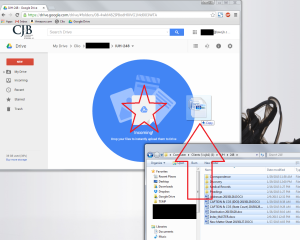
6. Watch progress. Click RETRY if needed. You may work in another Window (or open a New Chrome Tab) during this process.
7. When message is “Uploads Completed”, you can close the Chrome Tab or search a new matter to upload (Step 1).

FYI
In the bottom left corner of drive is your Storage Space QUOTA. Please notify your Google Apps administrator when that space becomes greater than 75%. All files will then have ownership transfered to the Clio administrator account and your QUOTA storage will drop back down to 0%.

