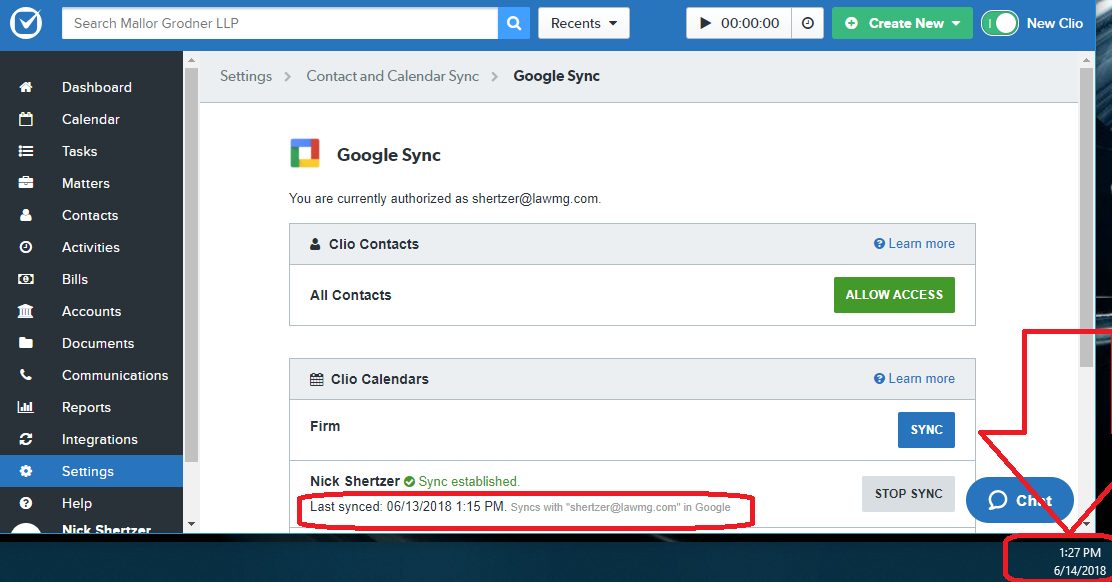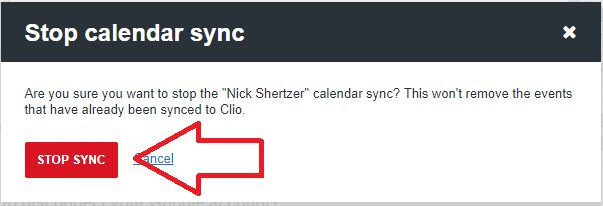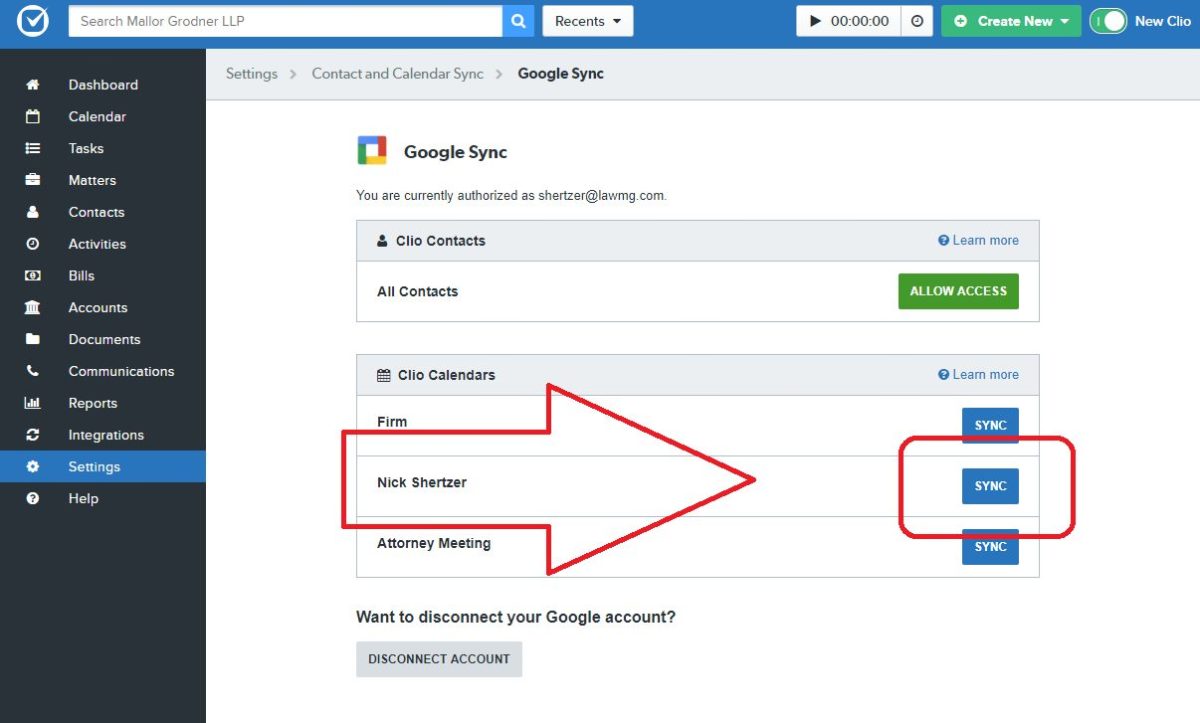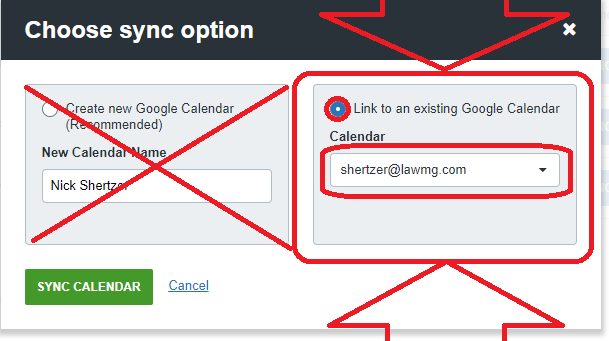If your Clio calendar has stopped syncing to Outlook / Google / iPhone / etc., then you may need to re-establish the Google Sync connector in Clio. To check if this is an issue that is affecting your account, go to Clio > Settings > Contact and Calendar Sync > Google Sync “Configure”.
Under “Clio Calendars”, you will find your name along with the last time it has successfully sync’d to your G Suite calendar.
In order to correct a stalled sync, follow these steps:
- Click “Stop Sync”
2. Click “Stop Sync” again to verify that you are sure.
3. Click the blue “Sync” button next to your name
4. IMPORTANT!!! Choose LINK TO AN EXISTING CALENDAR and verify your email address is listed in the dropdown. Click Sync Calendar.
5. Click Dashboard or close Chrome. Your calendar will be in sync after about 15 minutes.